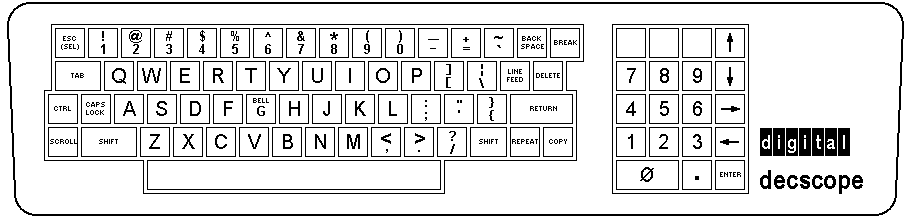
Two groups of controls are used in the VT52 Video Display Terminal, the operator controls and the keyboard. The operator controls set the operating parameters of the terminal such as parity, baud rate, etc. The keyboard keys select the codes to be transmitted to the host.
The operator controls and their functions are listed in Table 3-1.
| Control | Location | Function |
|---|---|---|
| ON/OFF | Right side | Applies power to the unit |
| Baud rate switches | Front, bottom | |
| S1-1 | OFF-LINE* | |
| S1-2 | Full duplex with local copy* | |
| S1-3 | Full duplex* | |
| S1-4 | 300 baud | |
| S1-5 | 150 baud | |
| S1-6 | 75 baud | |
| S1-7 | 4800 baud | |
| S2-A | Match (Bell 103) – Local Copy* | |
| S2-B | 110 baud | |
| S2-C | Match (Bell 103)* | |
| S2-D | 600 baud | |
| S2-E | 1200 baud | |
| S2-F | 2400 baud | |
| S2-G | 9600 baud | |
| S3† | Front, bottom | Selects NO (mark) parity or EVEN parity (SPACE or ODD with jumpers) |
| Brightness | Rear | Sets screen intensity level |
| * In positions indicated with an asterisk, receiving and transmitting speeds will be the same. In other positions, S1 selects the transmitting speed and S2 selects the receiving speed. S1 and S2 switch positions 1A, 1C, 2A, 2C, 3A, and 3C are illegal. | ||
| † Not user accessible, see the decal on the base for more information. | ||
Input data to the host is entered by typing keys on the main keyboard or the auxiliary keypad (Figure 3-1). The keyboard transmits upper- and lowercase alphabetic code, numeric code, fixed control code, and user-defined control code.
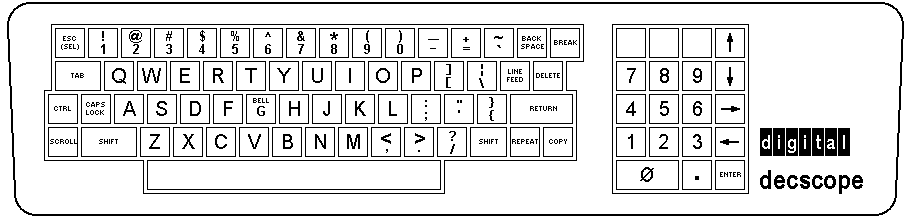
3.1.2.1 Alphabetic Keys – All alphabetic keys transmit in uppercase and lowercase code. Uppercase is transmitted when a key is typed while either or both SHIFT keys are down or while the CAPS LOCK key is down. (The CAPS LOCK key does not affect codes transmitted by keys other than the alphabetic keys.) Upper- and lowercase codes are listed in Table 3-2.
| Key | Uppercase Code | Lowercase Code |
|---|---|---|
| A | 101 | 141 |
| B | 102 | 142 |
| C | 103 | 143 |
| D | 104 | 144 |
| E | 105 | 145 |
| F | 106 | 146 |
| G | 107 | 147 |
| H | 110 | 150 |
| I | 111 | 151 |
| J | 112 | 152 |
| K | 113 | 153 |
| L | 114 | 154 |
| M | 115 | 155 |
| N | 116 | 156 |
| O | 117 | 157 |
| P | 120 | 160 |
| Q | 121 | 161 |
| R | 122 | 162 |
| S | 123 | 163 |
| T | 124 | 164 |
| U | 125 | 165 |
| V | 126 | 166 |
| W | 127 | 167 |
| X | 130 | 170 |
| Y | 131 | 171 |
| Z | 132 | 172 |
| * All codes are expressed in octal. | ||
3.1.2.2 Numeric/Symbol Keys – Numeric and symbol keys codes are listed in Table 3-3.
| Key | Neither SHIFT Key Down |
Either or Both SHIFT Keys Down |
|
|---|---|---|---|
| 1 | 061 | 041 | (!) |
| 2 | 062 | 100 | (@) |
| 3 | 063 | 043 | (#) |
| 4 | 064 | 044 | ($) |
| 5 | 065 | 045 | (%) |
| 6 | 066 | 136 | (^) |
| 7 | 067 | 046 | (&) |
| 8 | 070 | 052 | (*) |
| 9 | 071 | 050 | (() |
| 0 | 060 | 051 | ()) |
| - | 055 | 137 | (_) |
| = | 075 | 053 | (+) |
| [ | 133 | 135 | (]) |
| ; | 073 | 072 | (:) |
| ' | 047 | 042 | (") |
| , | 054 | 074 | (<) |
| . | 056 | 076 | (>) |
| / | 057 | 077 | (?) |
| \ | 134 | 174 | (|) |
| ` | 140 | 176 | (~) |
| { | 173 | 175 | (}) |
3.1.2.3 Function Keys – Function keys transmit control codes to the host. They cause an action to occur in the terminal such as tab, line feed, etc., if the host echos these codes back to the terminal. Table 3-4 lists the function keys, the code they transmit to the host, and the terminal action taken if the code is echoed back to the terminal.
| Key | Code | Action Taken if Codes Are Echoed |
|---|---|---|
| RETURN | 015 | Carriage Return function |
| LINE FEED | 012 | Line Feed function |
| BACK SPACE | 010 | Backspace (Cursor Left) function |
| TAB | 011 | Tab function |
| Space Bar | 040 | Deposit a space on the screen, erasing what was there before |
| DELETE | 177 | Nothing |
| ESC (SEL) | 033 | Interpret the next character from the host as a command, rather than displaying it |
3.1.2.4 The CONTROL Key – The CONTROL key is used in conjunction with other keys on the keyboard to produce control codes in the range of 000-037. When held down, it alters the code normally produced by a typed key by forcing the two high-order bits of the code to zero. Table 3-5 lists the codes transmitted when the CONTROL key is held down. The original code is included for comparison.
| Name | Transmitted Code | Original Code |
|---|---|---|
| NUL | 000 | 040 or 100 or 140 |
| SOH | 001 | 041 or 101 or 141 |
| STX | 002 | 042 or 102 or 142 |
| ETX | 003 | 043 or 103 or 143 |
| EOT | 004 | 044 or 104 or 144 |
| ENQ | 005 | 045 or 105 or 145 |
| ACK | 006 | 046 or 106 or 146 |
| BELL | 007 | 047 or 107 or 147 |
| BS | 010 | 050 or 110 or 150 |
| HT | 011 | 051 or 111 or 151 |
| LF | 012 | 052 or 112 or 152 |
| VT | 013 | 053 or 113 or 153 |
| FF | 014 | 054 or 114 or 154 |
| CR | 015 | 055 or 115 or 155 |
| SO | 016 | 056 or 116 or 156 |
| SI | 017 | 057 or 117 or 157 |
| DLE | 020 | 060 or 120 or 160 |
| DC1 or XON | 021 | 061 or 121 or 161 |
| DC2 | 022 | 062 or 122 or 162 |
| DC3 or XOFF | 023 | 063 or 123 or 163 |
| DC4 | 024 | 064 or 124 or 164 |
| NAK | 025 | 065 or 125 or 165 |
| SYN | 026 | 066 or 126 or 166 |
| ETB | 027 | 067 or 127 or 167 |
| CAN | 030 | 070 or 130 or 170 |
| EM | 031 | 071 or 131 or 171 |
| SUB | 032 | 072 or 132 or 172 |
| ESC | 033 | 073 or 133 or 173 |
| FS | 034 | 074 or 134 or 174 |
| GS | 035 | 075 or 135 or 175 |
| RS | 036 | 076 or 136 or 176 |
| US | 037 | 077 or 137 or 177 |
| * The CONTROL key must be held down while typing the character key. | ||
3.1.2.5 The BREAK Key – Typing the BREAK key forces the serial data output line of the terminal to the zero state for as long as the key is held down. The BREAK function is provided for users with software written to operate in half-duplex mode.
3.1.2.6 Auxiliary Keypad – The 19-key auxiliary keypad is provided for applications requiring heavy use of the numeric keys. In addition to the 10 numeric keys, the keypad has a decimal point key, 4 cursor move keys, 3 blank keys, and an ENTER key.
In normal mode the decimal point key and the numeric keys transmit the same code as the decimal point key and the numeric keys on the main keyboard; the host cannot distinguish between them. The ENTER key transmits the same code as the RETURN key.
When the ESC command = is typed on the keyboard, the terminal will enter the Alternate-Keypad mode and the ENTER, decimal point, and numeric keys will each transmit a unique Escape Sequence. This will allow the host to distinguish between main keyboard entries and auxiliary keypad entries. It also provides the host with 12 user-definable keys to use for his particular application. Table 3-6 lists the codes transmitted by these keys.
| Code(s) Transmitted To Host | ||
|---|---|---|
| Key | VT52 not in Alternate-Keypad Mode | VT52 in Alternate-Keypad Mode |
| 0 | 060 | 033 077 160 (ESC ? p) |
| 1 | 061 | 033 077 161 (ESC ? q) |
| 2 | 062 | 033 077 162 (ESC ? r) |
| 3 | 063 | 033 077 163 (ESC ? s) |
| 4 | 064 | 033 077 164 (ESC ? t) |
| 5 | 065 | 033 077 165 (ESC ? u) |
| 6 | 066 | 033 077 166 (ESC ? v) |
| 7 | 067 | 033 077 167 (ESC ? w) |
| 8 | 070 | 033 077 170 (ESC ? x) |
| 9 | 071 | 033 077 171 (ESC ? y) |
| . | 056 | 033 077 156 (ESC ? n) |
| ENTER | 015 | 033 077 115 (ESC ? M) |
The seven remaining keys on the keypad are the four cursor move keys and three blank keys. The cursor move keys transmit an Escape Sequence to the host, and if the host echos these codes back to the terminal, the cursor will move one character position up, down, left, or right, depending upon the typed key. The three blank keys transmit user-defined Escape Sequences; the user can define the meaning of each key to fit his particular application. Table 3-7 lists the codes transmitted by these seven keys.
None of the keys on the auxiliary keypad are affected by pressing the SHIFT, CAPS LOCK, or CTRL keys.
| Keypad Key | Codes Transmitted to Host |
|---|---|
| Blank (left) | 033 120 (ESC P) |
| Blank (center) | 033 121 (ESC Q) |
| Blank (right) | 033 122 (ESC R) |
| Up-arrow | 033 101 (ESC A) |
| Down-arrow | 033 102 (ESC B) |
| Right-arrow | 033 103 (ESC C) |
| Left-arrow | 033 104 (ESC D) |
3.1.2.7 The REPEAT Key – The REPEAT key is used in conjunction with other keys; it does not transmit a code. Any key that transmits a code to the host will transmit that code repeatedly if pressed while the REPEAT key is down. Keys that transmit more than one code will transmit their sequence repeatedly if pressed while the REPEAT key is down.
3.1.2.8 The SCROLL Key – The SCROLL key performs a local function; it does not transmit a code to the host. It is used to request more data from the host when the terminal is in Hold-Screen mode. Typing SCROLL will add one line of characters to the display screen; typing SHIFT SCROLL adds a screenful.
3.1.2.9 The COPY Key – The COPY key is also a local function key. When typed, the COPY key will produce a hard copy of the current screenful of characters, if the optional copier is installed.
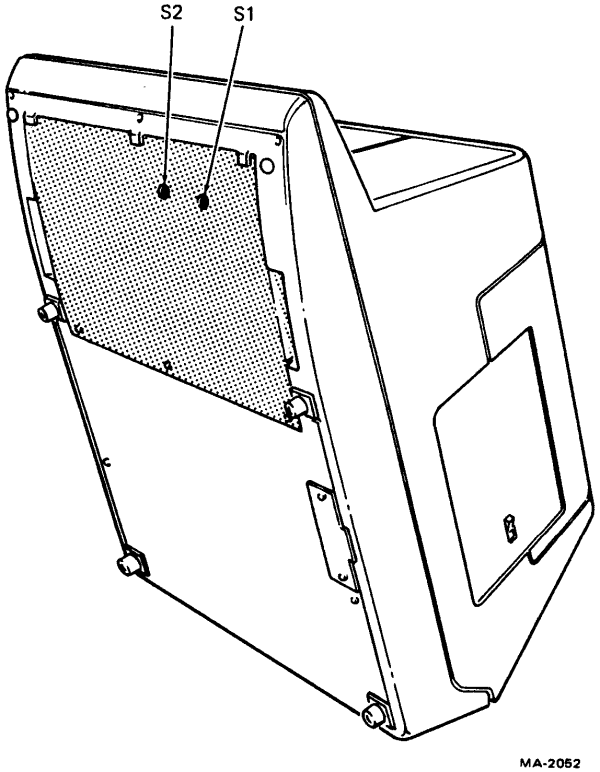
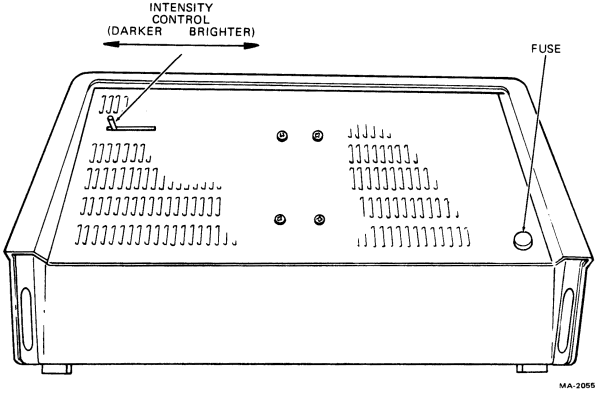
The keyboard and key-click mechanism are the only moving parts of the terminal and require no preventive maintenance by the owner. The DECscope may be cleaned with soap and water or any mild detergent. Although the terminal’s shell provides superior resistance to damage from solvents, cleaners with solvents should not be used.
The DECscope packaging is not meant to be weatherproof; there are also several openings in the case through which liquids, coins, paper clips, and other objects can fall. Such objects will disturb the electronic operation of the terminal if they come in contact with the circuitry. For this reason, avoid putting drinks and metal objects on the top of the terminal, or using excessive water to clean the terminal. The keyboard area is an area where the electronics are particularly close to the exterior. Rubbing the keys with a dry or barely moist cloth should suffice to clean them. Do not remove the keycaps to clean them more thoroughly; damage may result to the switch contacts if they are replaced incorrectly.