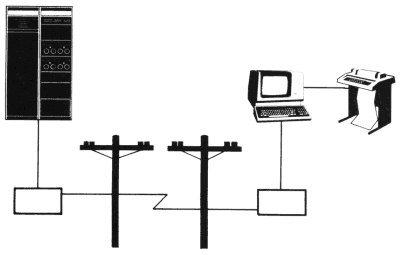
The VT102 has a built-in serial printer interface that connects to an optional serial printer. The terminal performs several print operations selected from the keyboard and computer. This chapter describes the print operations and how to select them from the keyboard. Chapter 5 describes how the computer selects print operations.
The optional serial printer connects to the terminal printer interface (Figure 2-1). The terminal uses the printer interface signals to determine if a printer is connected and ready to print. If a printer is not connected, the terminal ignores requests for printing. If a printer is connected but unable to print, print requests cause the terminal to wait for the print operation to end. While the terminal is waiting, it cannot display new characters on the screen. After the print operation ends, the terminal can display new characters.
NOTE: You can cancel print operations by entering and exiting SET-UP. If you stop printing by entering and exiting SET-UP, you must move the printhead to the left margin.
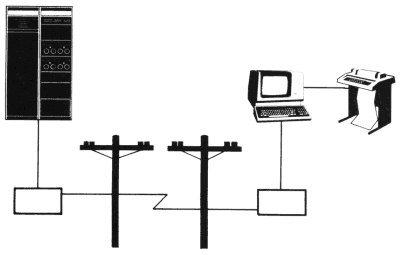
Printing uses four print operations: auto print (line at a time), print screen, printer controller, and print cursor line. The computer can select all print operations while the terminal is on-line. You can only select the auto print and print screen operations from the keyboard; however, you can select them while the terminal is on- or off-line. If the terminal is off-line, KBD LOCKED comes on until printing ends.
A line of double-height, double-width characters prints as the same line twice, using single-height, single-width characters. Double-width characters print as single-width characters.
Auto print operation prints the current display line before the cursor moves to the next line. The cursor moves when the terminal receives a linefeed, form feed, or vertical tab character. (The terminal also transmits this character to the printer at the end of the printed line).
If the auto wrap SET-UP feature is on, characters received when the cursor is at the right margin automatically wrap to the next line. Before the cursor moves to the next line, the current line prints. The auto wrapped line ends with the carriage return and linefeed characters. Select auto print by using the following procedure.
| Procedure | Indication/Comments |
|---|---|
| Hold down CTRL and press (PRINT) to turn on auto print. |
No visual indication provided. However, current line prints before cursor moves to next line. When selected, auto print operation continues until turned of. To stop printing, enter and exit SET-UP. Current line does not print, but auto print stays on. |
Turn off auto print by using the following procedure.
| Procedure | Indication/Comments |
|---|---|
| Hold down CTRL and press (PRINT) to turn off auto print. | No visual indication provided. |
Print screen prints a copy of the screen. The print extent SET-UP feature selects the scrolling region or complete screen to print. The scrolling region is the area of the screen between the top and bottom margins. The computer selects the top and bottom margins. Select print screen by using the following procedure.
| Procedure | Indication/Comments |
|---|---|
| Hold down SHIFT and press (PRINT) to select print screen. | The printer prints characters displayed on screen. |
Printer controller gives the computer direct control of the printer. Characters received from the computer do not appear on the screen; they go directly to the printer.
NOTE: If you select print screen from the keyboard while printer controller is selected, the screen display prints immediately.
Print cursor line prints the current display line. The cursor position on the screen does not change.